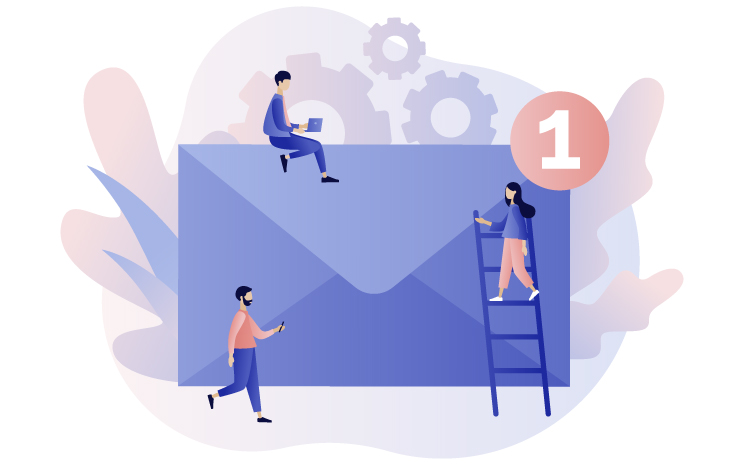AMODIT has functionality for receiving emails and creating cases based on them. Normally, however, a case isn’t resolved with a single email, so to keep everything organized and avoid creating unnecessary cases, AMODIT supports threading.
In a manner similar to email programs, AMODIT can organize threads based on the subject line of the email. For example, if your email has the subject “Delivery date change [#76528]”, AMODIT can search for a case with 76528, insert the email contents as a comment on the case, and attach any email attachments to the case. (Another nice feature is that if any of these attachments already exist in this case the new ones are added as the newest version, so you have a full version history of that document.)
For Help Desk, Service Support, Complaints, Returns and similar processes this functionality automatically organizes and supports your cooperation with the most important people outside of your organization, your clients. Also, by interacting through email you can avoid extremely unsatisfactory analog Telephone Help Line experiences while maintaining a fully digital workflow.
This functionality isn’t limited to just numbers and linking to cases. Any string of characters can be identified from the email subject line and can be matched with an appropriate field in the process.
Example
Email subject: “Offer for ABC LLC. Offer number: 82735871”
In this situation we don’t have an AMODIT case number, the client has simply written or replied to an email with the offer number. By using a regular expression (regex) AMODIT can automatically extract this number and put it into a field, [Offer number]. Of course, because we are using regular expressions (regex), we can pattern match in very complex ways but this example will use an 8 digit number.
To set this up we only need to do a few simple steps:
- Configure the system to receive emails. Read our knowledge base article.
- Build a regular expression that matches what you want from the email title. e.g. .*(?<offerid>\d{8}).*
- In System settings -> Incoming mail -> E-mails from the mail server:
-
- Click: Try to attach email replies to existing cases?
- Enter the regular expression.
- Indicate which process and field should be compared to this number.

For example: Sales offers (the process) Offer number (the field) by enabling external users to automatically feed digital documents into your workflow you can begin to interact with them more quickly and in more complex ways.
For example, the documents attached to the case could include: sales agreement 82735871.pdf and the text of the email could include: “Thanks for the offer! It looks good, when can we sign?”
It is a simple matter to then for your sales representative to initiate an e-signature process.
If you would like to try some of this functionality (including e-signatures!) please check out our free demo.
See how Amodit can help your business